Apple has confirmed that iPhone users on iOS 16 beta will get a software update next week for 5G services. Apple’s beta programme allows users to test pre-release software and try the latest features before the software is rolled out publicly. That said, the 5G support is initially enabled in beta release only, with final software confirmed to arrive some time in December.
iOS 16 Beta: What is it
The iOS 16 beta is a software under testing before the final release. The pre-release software versions usually have bugs and inconsistencies. Therefore, these are made available under beta trials for people to test and share feedback. The feedback helps Apple identify and fix issues in software before final release. Important to note, these software builds are not part of commercial releases. Therefore, install the beta software only on non-production devices or on a secondary device.
iOS 16 Beta: How-to download and install
The Apple Beta Software Program is open to anyone with a valid Apple ID, who accepts the Apple Beta Software Program Agreement during the sign-up process. Visit beta.apple.com to sign-up for the Apple Beta Software Program. Once done, follow the steps below to download and install the beta release:
Step 1: Back up data and files before installing the beta versions of iOS. Apple recommends backup using Finder service
Step 2: From iOS device, go to beta.apple.com/profile to download the configuration profile
Step 3: After downloading the configuration profile, go to Settings – General – Software Update
Step 4: Tap on software update to check for update available in beta
Once the beta software is downloaded, the iPhone takes some time to install it. In some cases, the process requires fresh installation. Therefore, it is highly advised to take the backup of data and files before switching to beta software release. Once on beta software release, iPhone users automatically get future beta releases just like how the updates arrive on commercial released versions.
Important to note, Apple allows for public beta software testing. Therefore, installing the public beta software does not void hardware warranty. You can unroll from the beta software program and go back to commercial software releases. Follow the steps below to unenroll from the iOS 16 beta software program:
iOS 16 beta: How-to unenroll from beta software program
Step 1: Go to Settings – General – VPN & Device Management and tap the iOS Beta Software Profile that appears
Step 2: Tap Remove Profile. If asked, enter your device passcode, then tap Remove.
Step 3: Once the profile is deleted, your iOS device will no longer receive iOS public betas. When the next commercial version of iOS is released, you can install it from Software Update.
One subscription. Two world-class reads.
Already subscribed? Log in
Subscribe to read the full story →

Smart Quarterly
₹900
3 Months
₹300/Month
Smart Essential
₹2,700
1 Year
₹225/Month
Super Saver
₹3,900
2 Years
₹162/Month
Renews automatically, cancel anytime
Here’s what’s included in our digital subscription plans
Exclusive premium stories online
Over 30 premium stories daily, handpicked by our editors
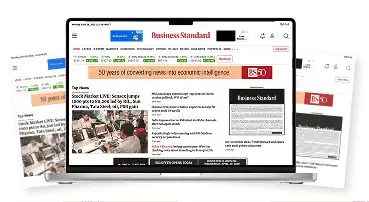

Complimentary Access to The New York Times
News, Games, Cooking, Audio, Wirecutter & The Athletic
Business Standard Epaper
Digital replica of our daily newspaper — with options to read, save, and share

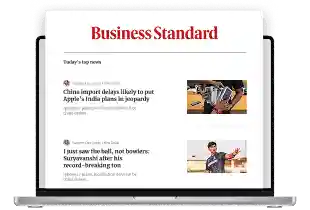
Curated Newsletters
Insights on markets, finance, politics, tech, and more delivered to your inbox
Market Analysis & Investment Insights
In-depth market analysis & insights with access to The Smart Investor

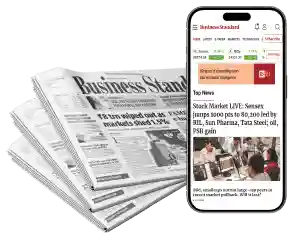
Archives
Repository of articles and publications dating back to 1997
Ad-free Reading
Uninterrupted reading experience with no advertisements
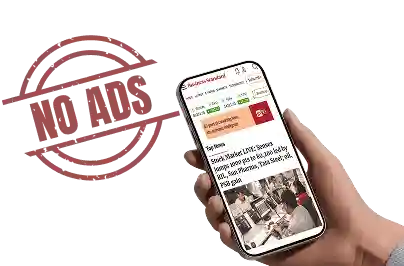

Seamless Access Across All Devices
Access Business Standard across devices — mobile, tablet, or PC, via web or app
)

