The update brings more layout and grids in the Windows snap layouts feature the helps the user to multitask by opening multiple windows at the same time. It also includes focus sessions and do not disturb, which silences notifications, and turns off application notifications in the taskbar. Besides, there is Windows studio effects to improve video and audio calls. Microsoft has also added Clipchamp video editing to the package with the update.
Step 1: Go to 'Settings', and click on 'Windows Update'
Step 2: Then select 'Check for updates'
Step 3: If you are ready to download the update, click on 'Download and install'
Users running Windows 10, can check if their device is eligible (i.e., meets the minimum system requirements for Windows 11) to upgrade using the PC Health Check app. To check if their specific device is ready for update they can do so by following steps:
Step 1: Go to 'Settings', and click on 'Update & Security'
Step 2: Select 'Windows Update', and 'Check for updates'
Step 3: If the upgrade is ready, the option to 'Download and Install' will appear
Step 4: If you are ready to install Windows 11, select 'Download and install' and accept the software license term to continue
To read the full story, Subscribe Now at just Rs 249 a month
Already a subscriber? Log in
Subscribe To BS Premium
₹249
Renews automatically
₹1699₹1999
Opt for auto renewal and save Rs. 300 Renews automatically
₹1999
What you get on BS Premium?
-
Unlock 30+ premium stories daily hand-picked by our editors, across devices on browser and app.
-
Pick your 5 favourite companies, get a daily email with all news updates on them.
Full access to our intuitive epaper - clip, save, share articles from any device; newspaper archives from 2006.
Preferential invites to Business Standard events.
Curated newsletters on markets, personal finance, policy & politics, start-ups, technology, and more.
Need More Information - write to us at assist@bsmail.in
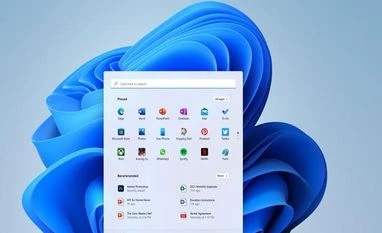)