- Open the Gemini app on your smartphone or Gemini on the web.
- Log in to your Google Account with an active Gemini Advanced subscription.
- Tap the account section in the top right corner of the Gemini app and select "Gem Manager".
- Gem Manager is available in the expanded menu on the web version, accessible from the top left of the screen.
- Once within Gem Manager, head to the "Your Gems" section.
- You can create a new Gem or edit an existing one.
- Within the editor interface of a Gem, head to the "Knowledge" section and tap the plus icon.
- This will open a drop-down menu where you have the option to upload a file, upload a code folder, or add a file from Drive.
You’ve reached your limit of {{free_limit}} free articles this month.
Subscribe now for unlimited access.
Already subscribed? Log in
Subscribe to read the full story →

Smart Quarterly
₹900
3 Months
₹300/Month
Smart Essential
₹2,700
1 Year
₹225/Month
Super Saver
₹3,900
2 Years
₹162/Month
Renews automatically, cancel anytime
Here’s what’s included in our digital subscription plans
Exclusive premium stories online
Over 30 premium stories daily, handpicked by our editors
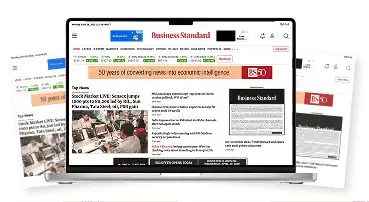

Complimentary Access to The New York Times
News, Games, Cooking, Audio, Wirecutter & The Athletic
Business Standard Epaper
Digital replica of our daily newspaper — with options to read, save, and share

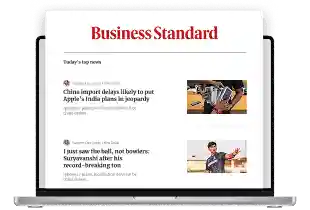
Curated Newsletters
Insights on markets, finance, politics, tech, and more delivered to your inbox
Market Analysis & Investment Insights
In-depth market analysis & insights with access to The Smart Investor

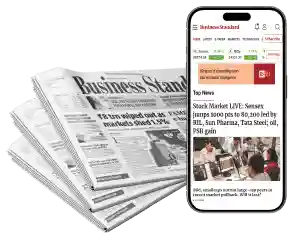
Archives
Repository of articles and publications dating back to 1997
Ad-free Reading
Uninterrupted reading experience with no advertisements
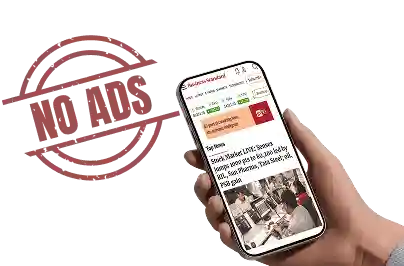

Seamless Access Across All Devices
Access Business Standard across devices — mobile, tablet, or PC, via web or app
)

