Google has unveiled a playlist portability feature allowing users to transfer their music playlists from YouTube Music to Apple Music. A support document released by Google details that users can now share a copy of their playlists with other music streaming platforms. However, at present, Apple Music is the only platform supported for this feature. Earlier this week, Apple revealed that Apple Music subscribers can now move their playlists to YouTube Music.
This collaboration is not new; Apple and Google have previously worked together on data transfer functionalities. Both companies support transferring photos directly between iCloud Photos and Google Photos through the Data Transfer Initiative (DTI).
YouTube Music to Apple Music: What can be transferred
Also Read
Google specifies that only playlists created by users can be transferred. Playlists saved from other users cannot be ported. Furthermore, transferring a playlist is a one-time action; any changes made to the playlist on YouTube Music or Apple Music after the transfer will not be reflected on the other platform.
YouTube Music to Apple Music: How to transfer playlists
Before initiating the transfer, ensure you have an active Apple Music subscription.
- Visit myaccount.google.com/dashboard.
- Go to “Recently used Google services” or “Other Google services.”
- Scroll down to the YouTube option and select “Transfer Data.”
- Choose the data you wish to copy and click on Continue.
- Select Apple Music as your destination from the drop-down menu and click Continue.
- Follow the steps to link your accounts and transfer your playlists.
- You will need to sign in to your Apple Music account and authorise Google Takeout. Once the transfer is complete, you will receive an email with a link to locate your playlists in Apple Music.
Transferring playlists to other music services
According to its support document, Google suggests using third-party services to export YouTube playlists, albums, artists, and tracks to platforms lacking native support. Recommended third-party services include Soundiiz and TuneMyMusic.
Apple Music to YouTube Music: How to transfer playlists
- To transfer playlists, you need an active Apple Music subscription and a YouTube Music account.
- To start the transfer process, visit Apple’s Data and Privacy page (privacy.apple.com) and sign in with your Apple ID.
- Select the “Transfer a copy of your data” option and follow the on-screen instructions to start the data transfer to YouTube Music.
- Sign in to the YouTube Music account to which you want to transfer your data.
- Apple will send a notification to the email ID associated with your Apple ID when the transfer process begins and when it is completed.
- You can also check the transfer progress on Apple’s Data and Privacy page.

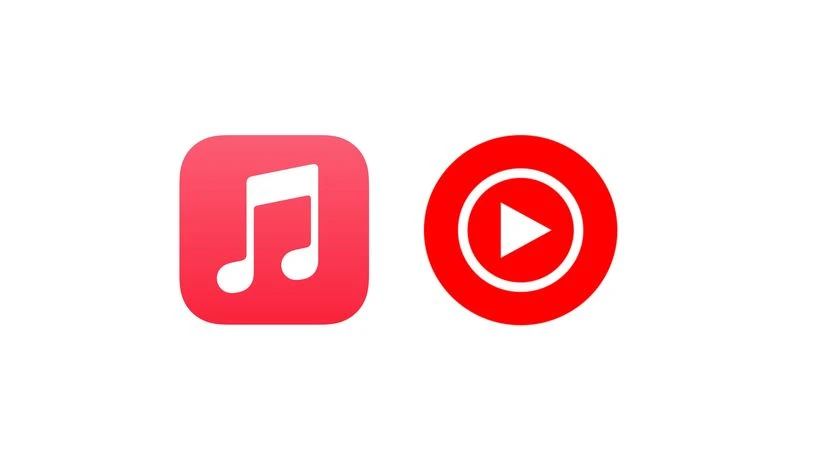)
